You do not want to feel like you are managing an ark of safety products, and Pathfinder makes it easy to create a safety portal that manages itself. Pathfinder combines all Duress products into one easy to use place, along with user reporting and management.
Manage all team managers, users, and emergency contacts
Manage all of your Phoenix, Falcon, Dragon & Satellite devices
Run and view reports on Emergencies, Team Alerts and Check-Ins.
It’s easy to set up, alerts you only when needed, and the best part? It’s completely free.
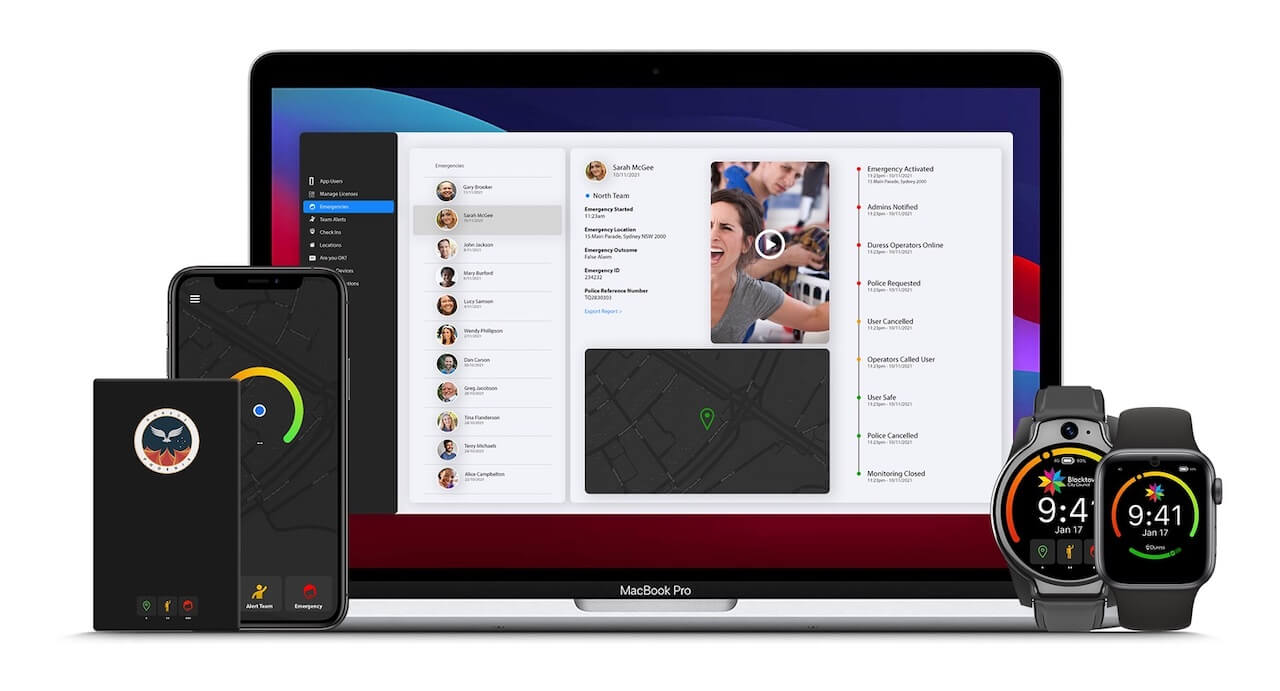
It’s easy to set up, alerts you only when needed, and the best part? It’s completely free.
Click on Emergencies to view all emergency activations. You’ll see where and when the emergency was activated, as well as the audio and live video.
You’ll see when the emergency was activated when your nominated people were notified, and when Duress Operators were online and began triaging the event. There are also time stamps for when Police were requested and when Operators called the user.
You can also run a report on all emergency activations or download a report on a specific emergency activation.
Click on Team Alerts to view all internal alerts your team has sent. You’ll see where and when the alert was sent, as well as who responded.
You’ll see when the alert was activated when your nominated people received the alert, and if they said they can assist (👍) or can’t assist (👎). There are also time stamps for when the user cancelled the alert.
You can run a report on every Team Alert or download a detailed report on a specific alert.
Click on Check Ins to view all the places your team have checked in and out. You’ll see when and where they checked in, and how long they were there for.
Checking in keeps your team safe by automatically setting a safety timer when they check in. If they are there too long (and don’t respond to notifications asking if they are OK), an alert is is sent to the team managers.
You can also view the safety scores for a location as well as any feedback about the location left by the team.
Click on Locations to view the places where your team have checked in and out, along with any reported issues.
Whenever a team member checks in to a location, it is automatically added to Locations. Alternatively, a list of all of your locations can be bulk uploaded
Locations will allow your team to be automatically checked in, without having to interact with the App.
You can view the safety scores for a location, edit a locations details, as well as export feedback about the location left by the team.
Click on Are you OK? to view scheduled check-ins with your users.
Are you OK? can be scheduled to be sent at specific times of day and to specific people to check if they are safe.
Are you OK? can be sent to individual users, teams, or even the entire organisation.
If a user fails to respond within a preset amount of time, an alert is sent to the team managers that they may need assistance.
Click on Devices to view and manage all of your Duress devices.
You will see all of your app licenses, Duress Phoenix cards, Duress Falcons, Duress Dragons and Satellite devices.
You can move devices between teams, change settings for each device and see the usage and history of every device.
Reports can also see where devices are being used, from an individual level all the way to an organisation level.
You can set who should receive emergency notifications from the SMS notifications tab.
When a Team Alert or an Emergency is activated, your nominated people are notified through the App. In addition, you can send the activation information to people via SMS, including the live location, video and audio.
You can even set which locations and times each person is notified – For example, you can set Jane to receive all emergencies that occur in Victoria between 9am and 5pm, another 5 people to be notified after hours, 10 people to be notified about NSW notifications, etc. You can add new people, pause a user, and update when they are notified – all with just a few clicks.
You can group all of your users and devices into teams to make them easier to manage.
Clicking on a team lets you see all users, emergencies, check-ins, team alerts and settings, just for that team.
Creating teams lets you choose which features are needed for each group in your organisation. One team may need regular Are you OK? check-ins, whilst another team may only need emergency functionality. This includes setting who should be notified during an activation for each team.
You can invite admins to manage their own team, allowing each manager access to only their users, devices, and turning on the features relevant to their team members.
Teams is just another way Duress Pathfinder is designed to be set-and-forget, giving each manager the ability to look after the safety of their own team, and notifying them only when needed.
Tell our product experts what you’re looking for and they will provide you with solution details in minutes.
You can see how this popup was set up in our step-by-step guide: https://wppopupmaker.com/guides/auto-opening-announcement-popups/